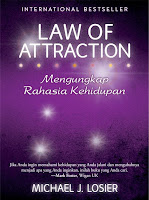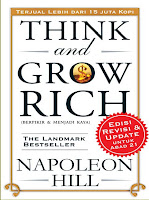Enhancer, the audio plugin made by Adrian Iosif is the best DSP plugin you will ever get for winamp audio player. Sound is clearer, louder and all improved. Enhancer gives you the possibility to adjust the following effects:
Volume : It adjusts the maximum amplification of the sound. It works ranging from -20dB to +20dB. If the sound is too loud the amplification is automatically adjusted in order to eliminate any possible distorsions. When this happens you will see the maximum position and the current position on the Volume slider.
(if you want to know the exact amplification you have to multiply the number from the cursor with 4 and sub 20)
Harmonic Bass : This is a very deep bass. It is especially designed for large speakers (or good headphones). It is a large expansion of low frequencies as high harmonics have been previously added. You can even hear infrasound through these high harmonics. If there are some low frequencies, harmonic bass will make them hearable due to the high sound amplification followed by sound compression.
Harmonic Bass Range : It adjusts the degree of Harmonic Bass amplification and of added harmonics.
Drum Bass : Drum bass reacts mostly to dynamic variation of the sound volume, especially on drums.
Drum Bass Range : It changes the frequency to which Drum Bass reacts in order to match the speakers' capacity in the best way. If you are using headphones, you can set up this slider any way you like.
Dry Signal : This is the original sound. You can lower it in order to get even more bass or treble.
Harmonic Treble : High frequency amplifier with added high and low harmonics. It enriches the sound.
Harmonic Treble Range : It adjusts the Harmonic Treble frequency response. With lower values it works mostly on cymballs and with higher values it works mostly on voice. The high values of this control are useful for the low bit rates of compressed sound.
Ambience : It regulates the amount of reverberated sound. It is based on the Schroeder/Moorer reverb model.
Ambience Range : It regulates the length of the reverberated sound.
...now about the other controls...
Power : You can stop the processing of the sound in order to save the processor's resources. (or to compare the original sound with the enhanced one)
Boost : To make the sound louder and aggressive.
Presets : It displays a panel where you can load/save different configurations.
Help : Displays the help file...
About : Some words about the Enhancer version and an easy way to access my web page...
If you right-click the Enhancer panel you will get the context menu.
Base Skin : Use it in order to get the default built-in skin of Enhancer. This skin uses parts of Winamp's default skin in order to look well together...
Skin Browser : Use this to load a different skin. Just click on the bitmap file and open it.
Enhancer 0.17 comes with one alternative skin, the Warp skin. This skin is made by a friend of mine and you can mail him at slashme_@hotmail.com.
You can use this skin as an example if you want to make your own skin. If you want to let other people enjoy your skin you can send it to me at i_adryan@yahoo.com along with a name and a short description for it in order to publish it on my web site.
Minimize : Use this to make Enhancer interface iconic...
Restore : To get the default interface of the program.
Hide Enhancer : Use this if you don't want to see the Enhancer interface. You have to press the Configure button from Winamp-Options-Preferences-DSP/Effect in order to get the interface back. This is not affecting the sound processing.
Notes :
1. If you have a slower computer you can still use Enhancer. If you set up to minimum (left edge) one or more of the Harmonic Bass/Drum Bass/HarmonicTreble/Ambience sliders until you see on the "off" indication you will instruct Enhancer to stop processing that particular effect(s), resulting in using less processor resources.
 Judul : Audiobook Financial Revolution
Judul : Audiobook Financial Revolution 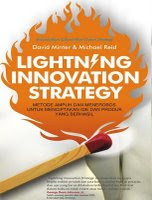
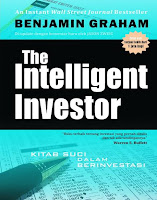
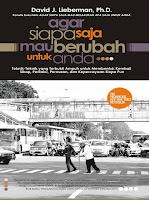
![[cover_blue_ocean_strategy.jpg]](https://blogger.googleusercontent.com/img/b/R29vZ2xl/AVvXsEi9dVDBGZmzcXDdTcqhzs7-8mrJCYxXjRDnCTWyDBQyuT-AHq2wuiZUO3qjliw96s6YOnplHNEhPbFbc5nJ513plb-8Ws9KowJGNIFgdqkegXdh-uVRBxBHX9VPoZ3Qh1nf455LUtDneYtr/s200/cover_blue_ocean_strategy.jpg)